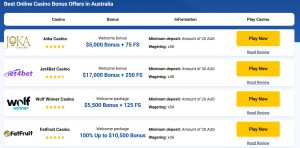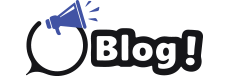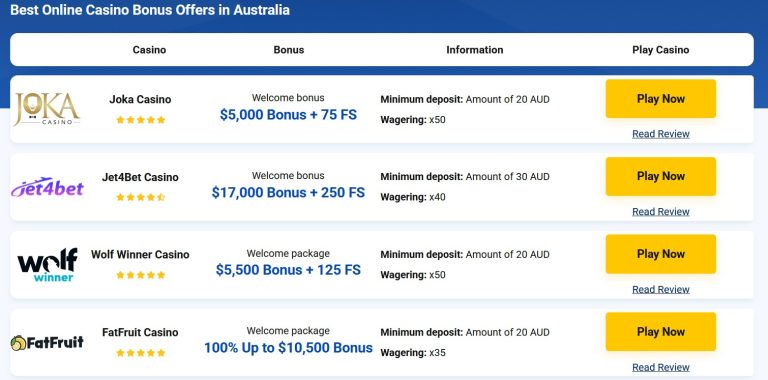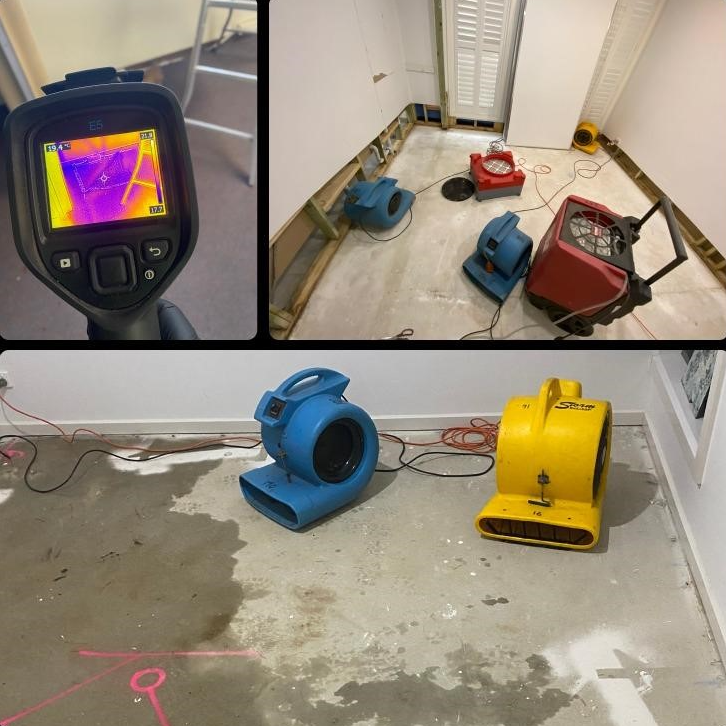How to Fix White Spots on Your iPhone Screen
If you’ve noticed white spots marring your iPhone screen, it’s essential to address them promptly to prevent further issues. These spots can be caused by various factors, from software glitches to physical damage. Here, we provide a step-by-step guide to troubleshoot and resolve this common problem.
Understanding the Issue
White spots on an iPhone screen can appear due to:
- Software Issues: Such as bugs or glitches in the iOS.
- Physical Damage: Even minor cracks can affect the display.
Step-by-Step Solutions
1. Check for Software Updates
Ensuring your iPhone has the latest software can often resolve display issues:
- Navigate to Settings: Tap on Settings.
- General: Select General.
- Software Update: Tap on Software Update to check for updates.
- Install: If an update is available, follow the prompts to install it.
2. Restart Your iPhone
A simple restart can sometimes fix minor software-related problems:
- Press and Hold: Press and hold the Side (or Top) button along with either volume button.
- Slider: Drag the slider to power off your device.
- Restart: After 30 seconds, press and hold the Side (or Top) button again until the Apple logo appears.
3. Check for Physical Damage
Inspect your iPhone screen for any signs of physical damage:
- Cracks or Dents: Even small cracks can disrupt the display.
- Professional Inspection: If you detect damage, visit an authorized Apple service provider for assessment.
Advanced Troubleshooting
4. Reset All Settings
Resetting your iPhone’s settings can help resolve persistent software issues:
- Settings: Go to Settings.
- General: Select General.
- Reset: Scroll down and tap on Reset.
- Reset All Settings: Choose Reset All Settings and enter your passcode if prompted.
5. Restore iPhone Using iTunes
If other methods fail, restoring your iPhone using iTunes can be a more thorough solution:
- iTunes Setup: Ensure iTunes is updated on your computer.
- Connect iPhone: Connect your iPhone to the computer using a USB cable.
- Restore: Open iTunes, select your device, and click on Restore iPhone in the Summary panel.
Frequently Asked Questions (FAQ)
What causes white spots to appear on an iPhone screen?
White spots can be caused by software glitches, physical damage, or underlying hardware issues.
Can software updates fix white spots on the iPhone screen?
Yes, updating your iPhone’s software can often resolve software-related display issues, including white spots.
Should I attempt to fix physical damage myself?
No, it’s best to consult an authorized Apple service provider for any physical damage to avoid further complications.
Conclusion
By following these steps provided by the GetAnswerss team, you can effectively troubleshoot and resolve white spots on your iPhone screen. Whether it’s through software updates, simple restarts, or more advanced troubleshooting, addressing the issue promptly can help maintain the integrity and functionality of your device’s display.